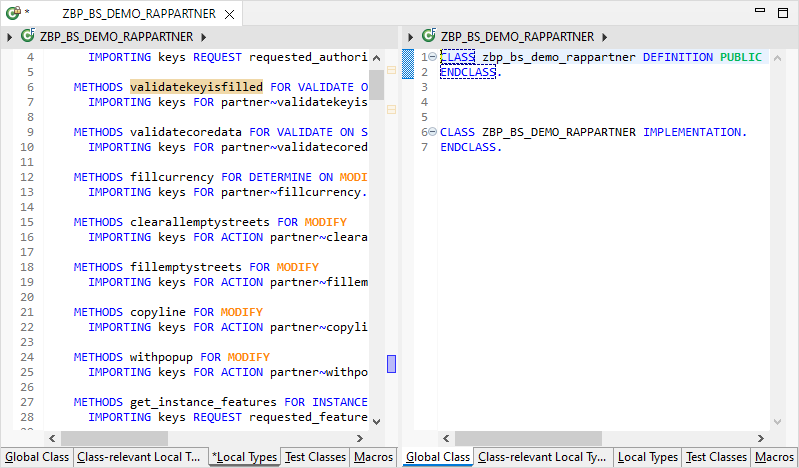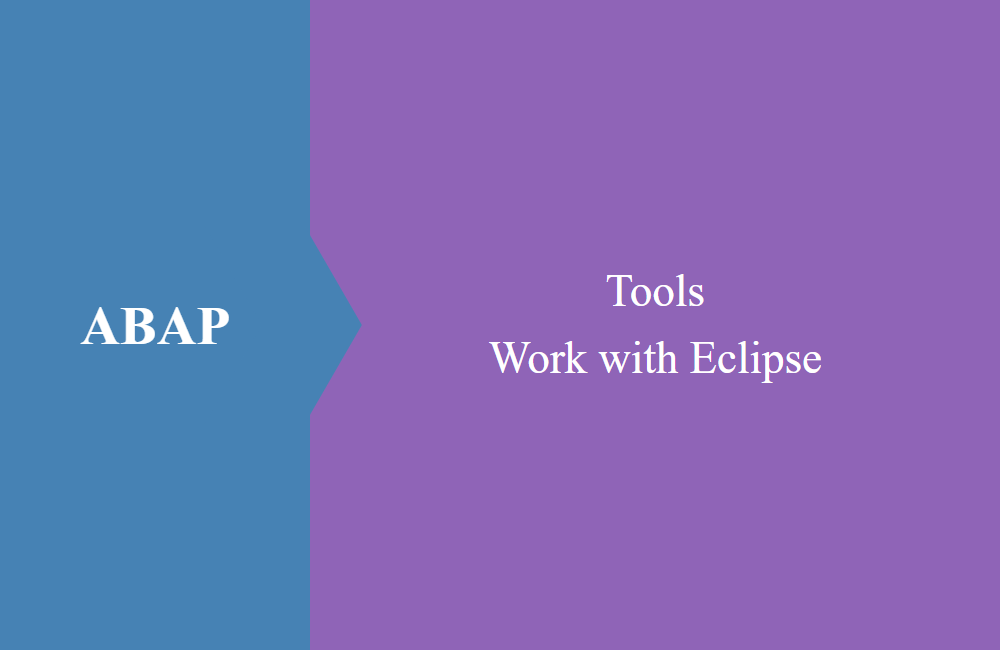
ABAP Tools - Work with Eclipse (Split Screen)
In this article, we look at working with large resources and how you can increase the capacity of Eclipse with the ADTs.
Table of contents
A while ago we introduced you to Eclipse and the ABAP development tools. The ADTs no longer have to shy away from comparison with the SE80 and offer you as a developer many advantages when developing with ABAP. From year to year the tools become more and more important and the training as a SE80 professional also takes some time, but in the end makes your work a lot easier.
Introduction
There is no longer a class editor in Eclipse like the SE24 or the built-in function in the SE80. This gives you a full overview and control over the source code in the IDE. But that in turn can mean that you have to scroll a lot in large classes if you want to go to the definition and then back to the implementation. You can get help with navigation using the outlines or the forward navigation. But there is another feature, the split screen.
Split Screen
When you open source code, it is displayed in a window and can be edited. You can scroll up and down to look at each row. Here is a simple example from the local class scope of a RAP behavior implementation:
Horizontal
Let's assume that you would like to leave the definition open and continue to work on the implementation of individual methods. The horizontal split is ideal for this, you can find it in the menu under "Window -> Editor -> Toggle Split Editor (Horizontal)". This will split the current window horizontally and you can continue working in both.
Vertikal
You can use a similar function in vertical alignment. You can find this under "Window -> Editor -> Toggle Split Editor (Vertical)". However, you would rather use this function if you want to work in the global part of the class and in the test class, for example.
Clone
If you would like to open the same resource twice, you can use the duplicate function under "Window -> Editor -> Clone". This gives you the same piece of source code in two windows. This allows you to arrange the windows differently in the next step.
Layout
To rearrange windows, all you have to do is grab a tab with source code and drag'n drop it to rearrange it. Eclipse already gives you a preview of where and how the new window will be mounted. This also gives you the option of arranging source code next to each other.
Conclusion
Eclipse already offers many advantages over the SE80 when it comes to working with source code. There is also a split editor in the SAP GUI, but it is not as flexible as in the ADTs. You can also open more than 6 sessions at the same time, making it much more practical to work with the system.