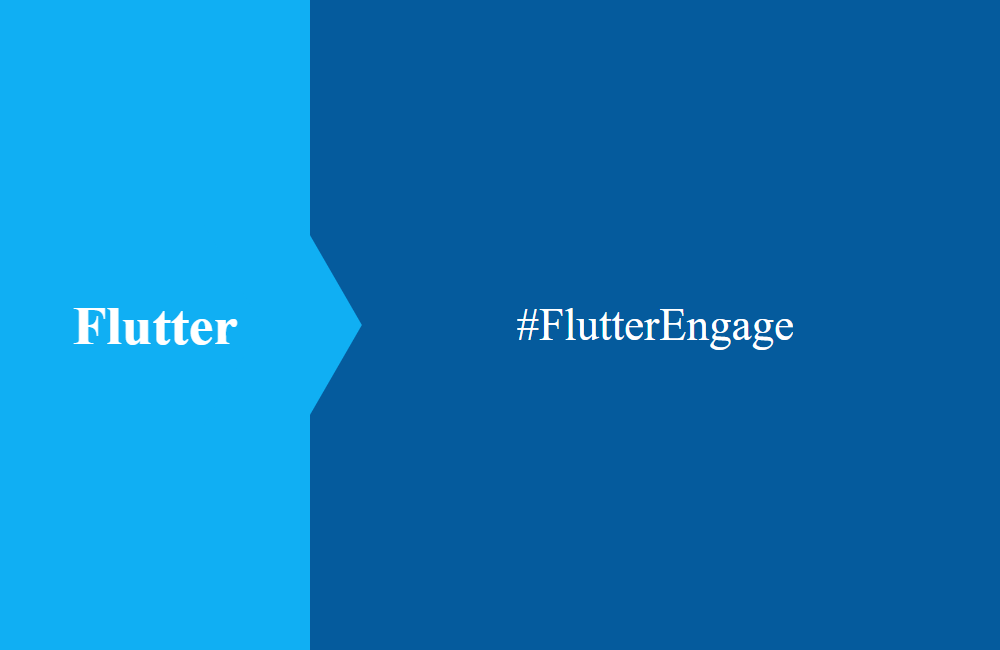Flutter - New DartPad
The new DartPad was presented at Flutter Interact '19. We'll show you what the new features are and how you can best use them.
Table of contents
The new DartPad is here and offers a wider range of examples and ways you can develop with Dart. In this article we show you the innovations from the world of darts development.
Background
Dart is the programming language used for flutter, but it can also be used for other things. On the official website you can get all the information you need about language, syntax and special features. The official documentation on the subject is also very extensive and definitely worth a look.
DartPad
The DartPad is an extension of the "Try Dart" function on the official website and gives you even more options to explore the language and packages. Unfortunately, the possibilities were very limited so far, since only language testing was available.
So far, newbies who would like to explore the possibilities of Flutter have had a problem because these packages were not available and the graphic output was very limited.
New features
The DartPad has been heavily revised with the new version and now offers the possibility to create apps based on the Flutter Web components. This means that you can test the majority of the app functions without having to install the IDE on your computer.
After calling up, you can start a new mini project via the menu.
Then you can choose between a dart or flutter project.
After that, sample code will be generated and you can start working straight away. As you are used to from your IDE, the hot reload also works and all changes to the design and new widgets are loaded directly.
Examples
There are already some examples in the DartPad that you can select and then change later. These range from dart to HTML 5, to flutter (each recognizable by the icons). The examples range from simple to complex and show you what is possible with the online tool.
We have provided you with an example about Gist that you can watch on DartPad. In the example we show a small app in which you can add new items to the list using the Add button in the menu. The checkboxes can be activated per entry. The message button has no meaning, it is only a placeholder for further functions.
Conclusion
We like the adjustments to the DartPad very much and also offer beginners a quick introduction to darts development and a good overview of what is possible with the framework. Just try our example or your own today.