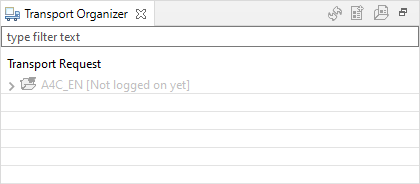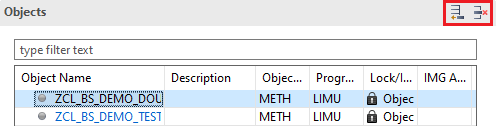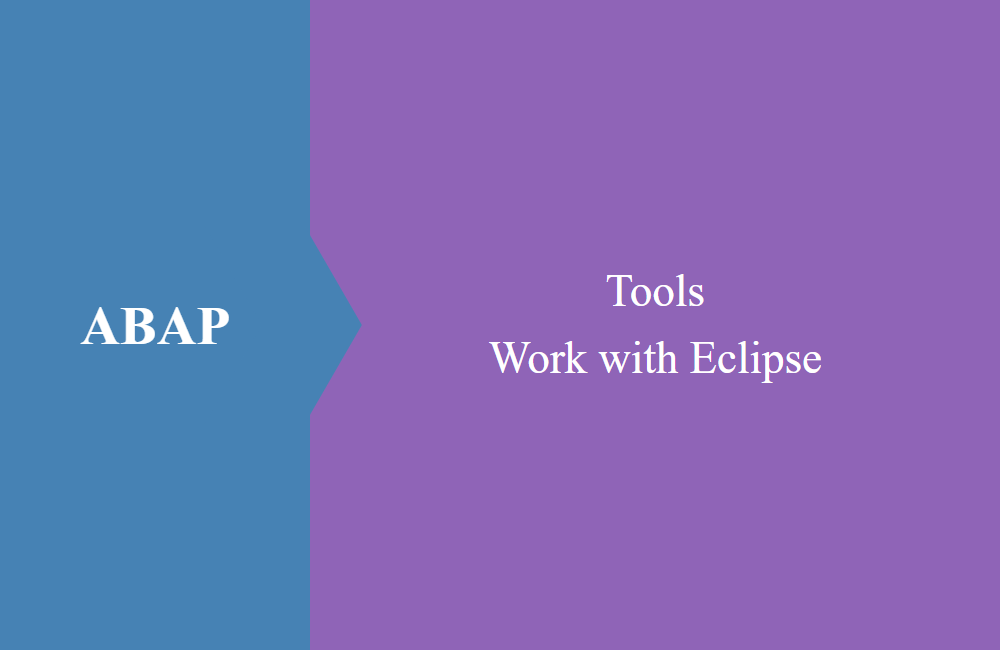
ABAP Tools - Work with Eclipse (Transport)
In this article we enter the work with transports within Eclipse and show you the previous possibilities of the tool to support you.
Table of contents
Today we show the range of functions of the transport organizer in Eclipse and what you can do so far with most features. However, we still have to give a note, the functionality depends on the connected backend system and can thus vary from system to system. All features are shown to you with an ABAP Environment in the Cloud.
Transport Organizer
If the Transport Organizer will not be displayed with you, then you can show this via "Window -> Show View -> Others ...". Search for transport in search help and you will find the view. Then you have the opportunity to move the view for you where you want him.
If you have not yet logged in to a system, then the actions and the integrated systems are still inactive and you can not do anything with the organizer.
After logging in, three buttons are available in the upper area:
- Refresh - Updates all transport lists from all logged in systems
- Create - Create new transport order
- Open - Show existing transport order or task
If you want to customize the view, you can choose at the respective system with a right-click and then in the context menu "Configure Tree ...". Here you have the possibility to filter the transports for your or other user, whether you want to see Workbench and Customizing transports and whether only open or released transports should be displayed here. This behaves as in the SE01/SE10 in the SAP GUI.
Transport request
You can create new transports via the Transport Organizer view or simply change an object directly and thus create or use a transport request. Here, Eclipse works like an SAP system so you do not have to be afraid, it will not be recorded once objects. Here we show you once exemplarily the system of local transport. Under tasks, you can assign other employees when more than one developer works on the task.
With right click on the system or label of the node and F5, you can update the view of the transports again and we now receive our landscaped transport. Over the context menu for request/task, you now receive different options to interact with the object. Important functions would be, for example:
- Sort and compress
- Change assignment / add user
- Consistency check
- Change task type
- Release
- ATC check
These functions should all be known to you and you can easily reach them in Eclipse.
Details
Let's take a look at the details of the transport requests in the next step and which functions are available here. With a double click on the request or the task you get into the detail view and an extra tab opens in the edit area. In this example we opened a task.
In the upper area there is a button bar in which you can check the task or completely release the task. This includes an area with information about the description (short/long) and some status values from the system. In the lower area, the list of objects from the transport order can be seen. In between is still a filter bar with which you can quickly filter the objects in the list. The context menu of the entries in the task you then have appropriate possibilities again.
Table content
Let's take a look at the important topic "Transporting table content", as it occurs from time to time that you want to transport content of a table from the development system and it is not a customizing table, so no recording takes place. In the rear area you will find two buttons, with "Add Objects" you can add more entries manually to the task.
The following popup will, unlike as before, filled with the corresponding table and R3TR/TABU. The browse buttons and the key combination Ctrl + SPACE are available to you to select the objects.
Hint: The entry is then attached to the task. Unfortunately, the process of editing the keys about the ADTS is not possible, this feature has already been implemented, but is currently no longer working. It could be a bug or the function was deactivated in the meantime. Should something change in the future, we will update this article again.
Conclusion
The scope of Eclipse helps you to do your normal work outside the SAP GUI and edit the transports. If you do not yet be in Eclipse for the ABAP development, we recommend that you simply use your next project with Eclipse. In the beginning it will mean something accuracy, but you are here with some exercise faster than in the SE80 and the SAP GUI on the way.