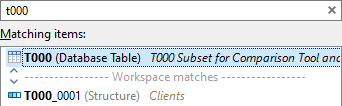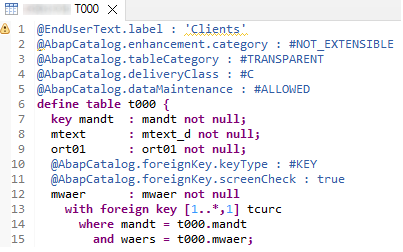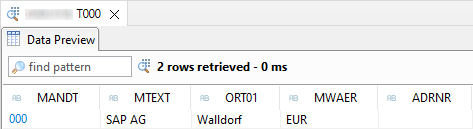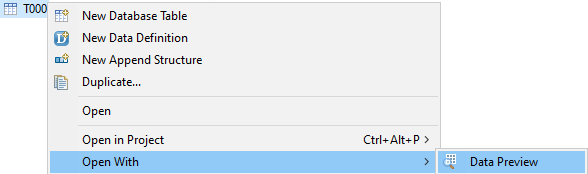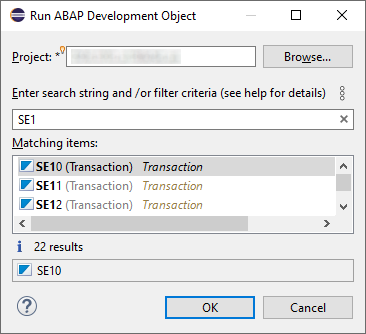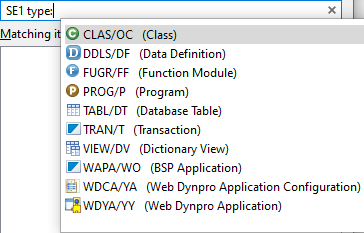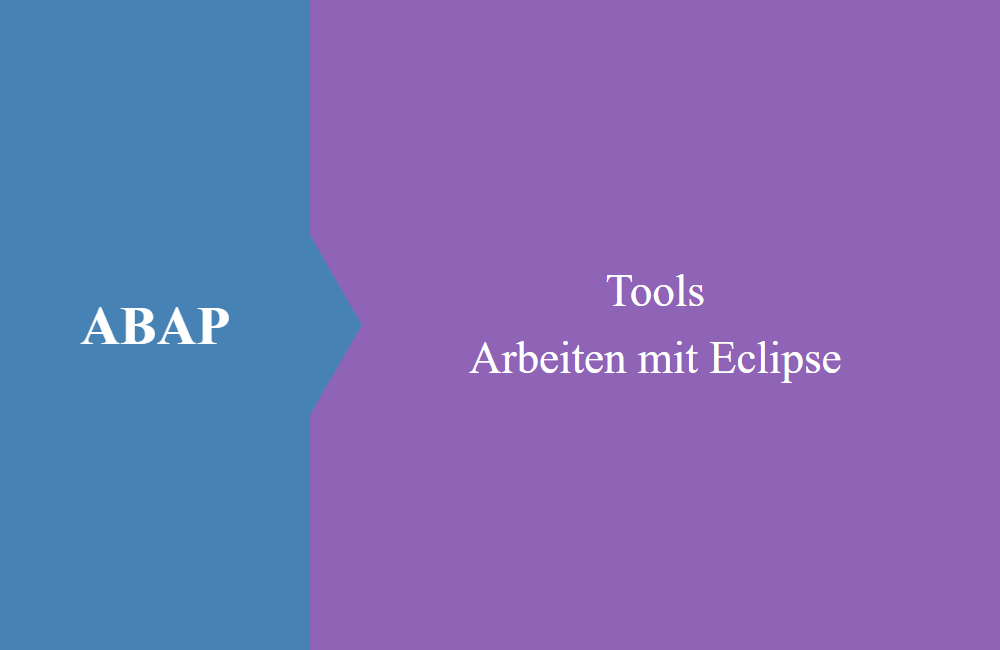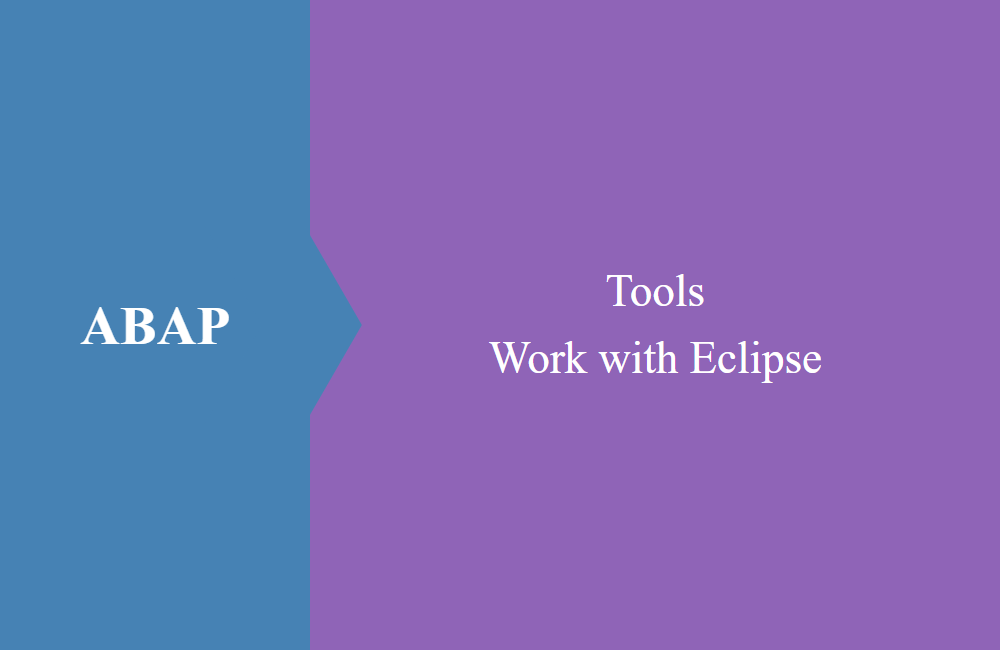
ABAP Tools - Work with Eclipse (Execute object)
In this article a little tip for starting objects directly, without having to go through the display of the object.
Table of contents
How do you open an object and then start it? With today's tip, we want to make your life easier and show you how to speed up your work.
Introduction
You can use the keyboard shortcut CTRL + SHIFT + A to search for any object and open it in the editor. If the object is supported by Eclipse, then it opens in a corresponding view; if it is not supported, then the SAP GUI is opened instead.
Problem
If you actually want to execute an object directly and get a result, this doesn't work with the Eclipse function "Open ABAP Development Object" because only the object is displayed here. For example, if you want to display the contents of a table via the data preview, this can cause various problems. In this example we want to look at table T000.
Eclipse View
In the first use case we assume that our system already supports the Eclipse view and the object appears in the view.
Simply pressing F8 is enough to start the preview.
SAP GUI
In the second use case, the table does not open in the Eclipse View, but in the SAP GUI. This is where navigating to the data preview becomes a little more complicated.
First of all, we need to synchronize the object in the Project Explorer so that it appears in the tree. This is possible using the yellow double arrow. If you use the function as standard, then you don't have to do this and the object should already be visible in the tree.
In the next step, you can start the preview via the object's context menu.
Solution
So how do you get around this problem? There is also the key combination ALT + F8, which allows you to search for an object and execute it directly instead of opening it. The search dialog looks similar to opening an object.
The additional filter is only available to you here for the “Type”, namely the objects that can also be executed.
If you now run the dialog, various actions will be carried out:
- Transaction - Start in SAP GUI (in Eclipse)
- Table - Data Preview
- Function module - Start of the module, like SE37
- Program - Start the program, like SE38
- Core Data Service - Data Preview
- BSP application - Start the Fiori in the browser
Conclusion
Every now and then it makes sense to rely on the keyboard shortcuts in Eclipse, as they speed up a lot of work. By executing the object, you are spared having to go to the SAP GUI and you can use all functions via Eclipse, which accelerates the developer workflow.