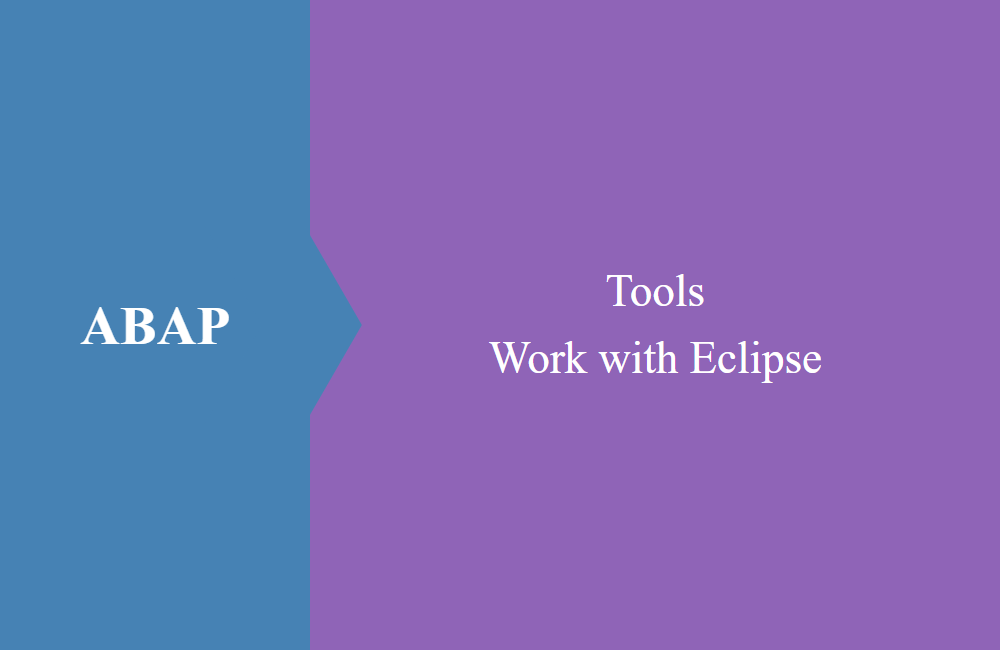
ABAP Tools - Working with Eclipse (CDS Templates)
Did you select the wrong CDS template when creating the view? Here's a little tip to correct the view in ABAP afterwards.
Table of contents
In this article we look at how you can save a Core Data Service after it has been generated incorrectly without deleting it completely from the system. The tip comes from Thomas Fiedler (SAP).
Introduction
Core Data Services come in different types, such as: View, View Entity, Custom Entity, Abstract Entity, and with and without parameters. If you want to create a new Core Data Service, you decide on a type when you create it. Accordingly, you start the installation wizard and come across the problem that we describe in the next section.
Problem
We would like to create an abstract entity in the system that we then want to use as a structure for an action in a service. To do this, we start on the package with a right click and go to the path "New -> Other ABAP Repository Object" in the context menu to start the wizard.
After selecting "Data Definition" we go one step further with "Next" and come to entering the data. Here we define the name (CamelCase) and the description. With an abstract entity, we do not need a reference object for the system.
In the next step, we select the transport and in most cases we confirm the popup with Finish, since there is usually no further step after selecting the transport.
And here lies the real problem, since we have now received a template that we perhaps did not want at all. Our Core Data Service now looks like this; the template for the View Entity was used.
@AbapCatalog.viewEnhancementCategory: [#NONE]
@AccessControl.authorizationCheck: #NOT_REQUIRED
@EndUserText.label: 'Abstract Entity Demo'
@Metadata.ignorePropagatedAnnotations: true
@ObjectModel.usageType:{
serviceQuality: #X,
sizeCategory: #S,
dataClass: #MIXED
}
define view entity ZBS_S_DMOAbstractEntity as select from data_source_name
{
}
Solution
In many cases we would now delete the view and create a new one using a template in order to get the syntax for it. But this is actually not necessary because the template does not determine the type. The type is still "Data Definition". The easiest way is to delete the content and call up the Content Assist (CTRL + Space).
Now you can choose the new template and at the end we get the desired abstract entity that we can continue working on.
Hint: The CamelCase name was not copied over properly and was not corrected by the Pretty Printer. It is best to copy the name before changing the template.
Conclusion
With this little tip, deleting the entity should be no longer necessary and you can relax and choose the right template for you, even if you miss the step again in the wizard. At least that's what happened to us a lot in the past.







