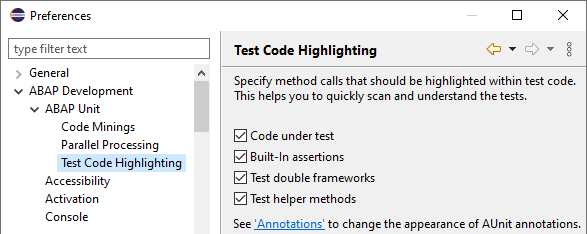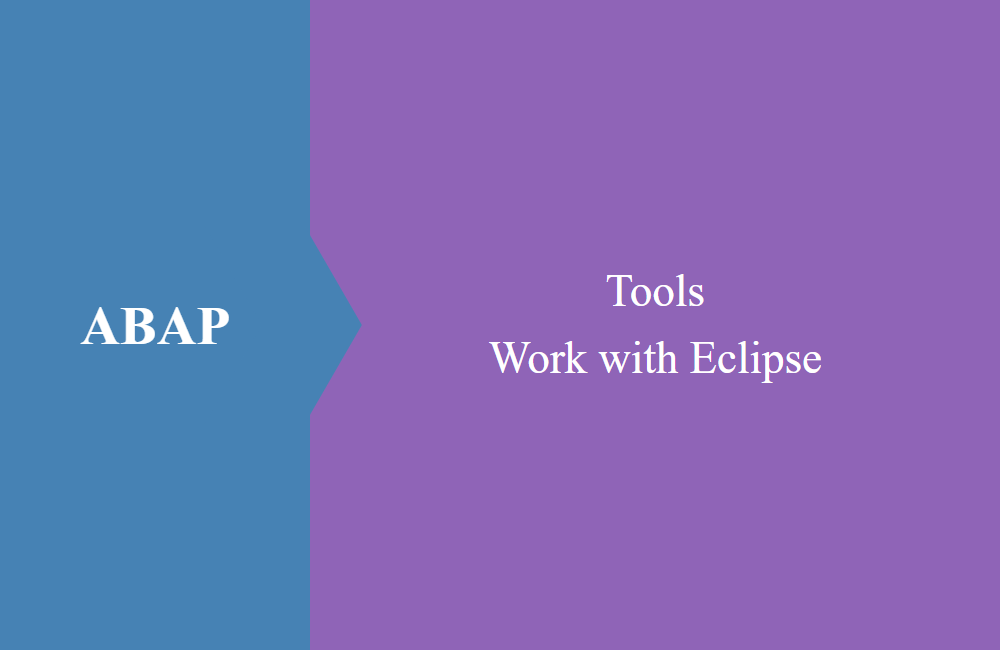
ABAP Tools - Quick Actions und Highlighting (ABAP Unit)
With the last release of the ABAP Development Tools, Quick Actions were added for ABAP development in the ABAP Unit area. Here we take a closer look at them.
Table of contents
In this article we will look at the new quick actions and code highlighting in the ABAP Unit area. Some features are currently only offered in the ABAP Environment in the BTP, but will certainly be downported to On-Premise in the future.
Introduction
In the ABAP Development Tools Release 3.42, the quick actions were introduced in the ABAP Unit area. These actions are intended to take some of the work off your hands when writing unit tests and make you faster as a developer. Quick Actions are usually icons or buttons integrated into the code that trigger further actions related to the current line or selection.
Preparation
First of all, we need a small class with which we can demonstrate the various options. To do this, we define a simple class with two public methods.
CLASS zcl_bs_demo_quick_actions DEFINITION
PUBLIC FINAL
CREATE PUBLIC.
PUBLIC SECTION.
METHODS concatenate_string
IMPORTING id_text1 TYPE string
id_text2 TYPE string
RETURNING VALUE(rd_result) TYPE string.
METHODS adding_numbers
IMPORTING id_number1 TYPE i
id_number2 TYPE i
RETURNING VALUE(rd_result) TYPE string.
ENDCLASS.
CLASS zcl_bs_demo_quick_actions IMPLEMENTATION.
METHOD concatenate_string.
rd_result = id_text1 && id_text2.
ENDMETHOD.
METHOD adding_numbers.
rd_result = id_number1 + id_number2.
ENDMETHOD.
ENDCLASS.
The first method joins two strings and the second method calculates the sum of two numbers. We will use both methods for our tests.
Quick Actions
In the first step, let's look at the Quick Actions, how you configure them and how you can use them for yourself.
Configuration
You can find the Quick Actions in the general settings in the menu under "Window -> Preferences", then in the dialog under the tree "ABAP Development -> ABAP Unit -> Code Minings".
There you can activate various options; in our example we activate all functions. In order for the functions to take effect, you should restart Eclipse.
Create test
Let's now switch to the "Test Classes" tab to get to the test classes area, where our test cases are usually defined. You will already find the first action there.
If you click on the action, the corresponding test coding is created; this corresponds to the corresponding templates from Eclipse. In the future, suitable test methods for our public methods could be defined here using AI, for example. The result now looks like this.
In the next step, we implement two test cases to have some test coding. The first test case will run on green (successful) and the second on red (faulty). The corresponding implementation of the test class is as follows:
CLASS ltc_my_unit_test DEFINITION FINAL
FOR TESTING RISK LEVEL HARMLESS DURATION SHORT.
PRIVATE SECTION.
METHODS run_mathematics FOR TESTING.
METHODS run_strings FOR TESTING.
ENDCLASS.
CLASS ltc_my_unit_test IMPLEMENTATION.
METHOD run_mathematics.
DATA(lo_cut) = NEW zcl_bs_demo_quick_actions( ).
DATA(ld_result) = lo_cut->adding_numbers( id_number1 = 10
id_number2 = 5 ).
cl_abap_unit_assert=>assert_equals( exp = 15
act = ld_result ).
ENDMETHOD.
METHOD run_strings.
DATA(lo_cut) = NEW zcl_bs_demo_quick_actions( ).
DATA(ld_result) = lo_cut->concatenate_string( id_text1 = `Hello`
id_text2 = `ABAP Unit` ).
cl_abap_unit_assert=>assert_equals( exp = `Hello ABAP Unit`
act = ld_result ).
ENDMETHOD.
ENDCLASS.
Execute test
Now that we have activated the coding, the next quick actions appear, depending on what you chose during configuration.
We can now execute individual test cases or the entire test class using the various "Run" buttons. In the first example, we only execute the RUN_MATHEMATICS method and the result is displayed directly in the source code.
You can find the status and runtime on the method, and the number of test cases executed and the overall status on the test class. As a second test case, we now execute all test cases in the test class. The corresponding status can now be viewed.
You can then basically start fixing the bug in the method and execute it until the result is correct. This means that all methods do not have to be executed each time to validate the delta.
Highlighting
The second function in this article covers code highlighting in ABAP Unit.
Configuration
You can find the configuration in the general settings in the menu under "Window -> Preferences", then in the dialog under the tree "ABAP Development -> ABAP Unit -> Test Code Highlighting".
Here you can activate the various settings again and later you will have the option of setting the colors for the individual options.
Display
What effects do the settings have? You have already seen the effects above and here is the screenshot again.
The individual components of your test code are now highlighted in color, depending on the object. If you move the mouse over the highlighted block, you will receive information about it.
Conclusion
This means that you now have two additional functions available in the ADTs to quickly and easily write and execute unit tests and analyze the test code. The functions certainly have potential for further AI features in the future.
Source: