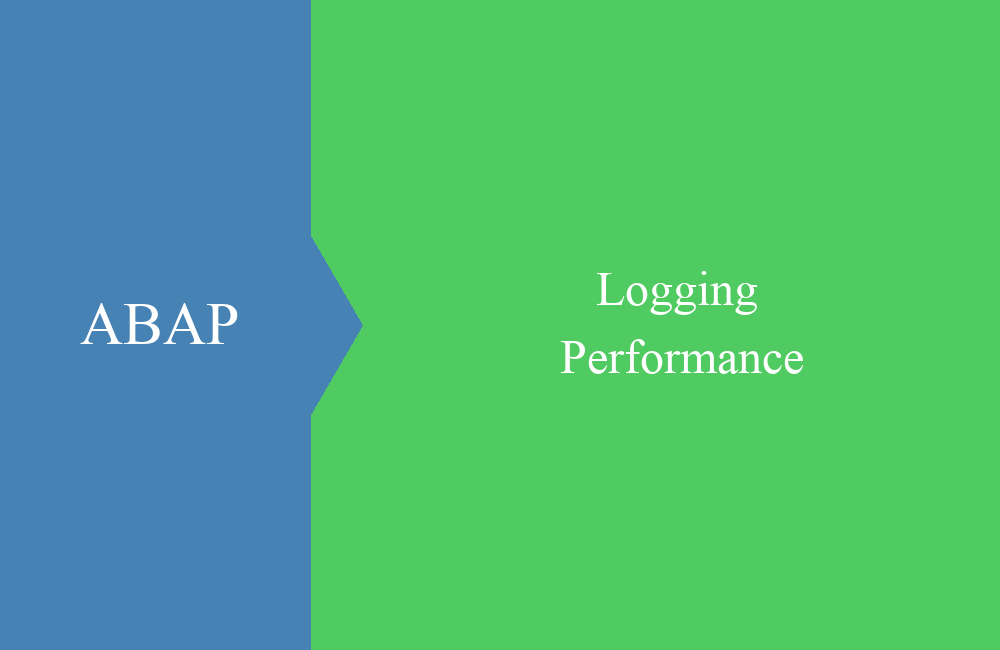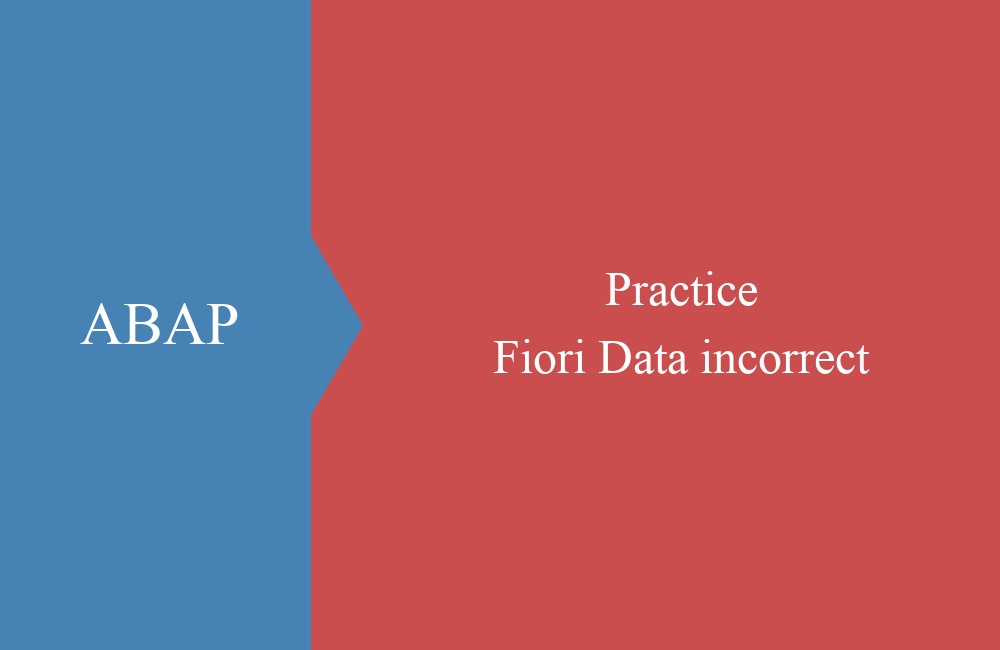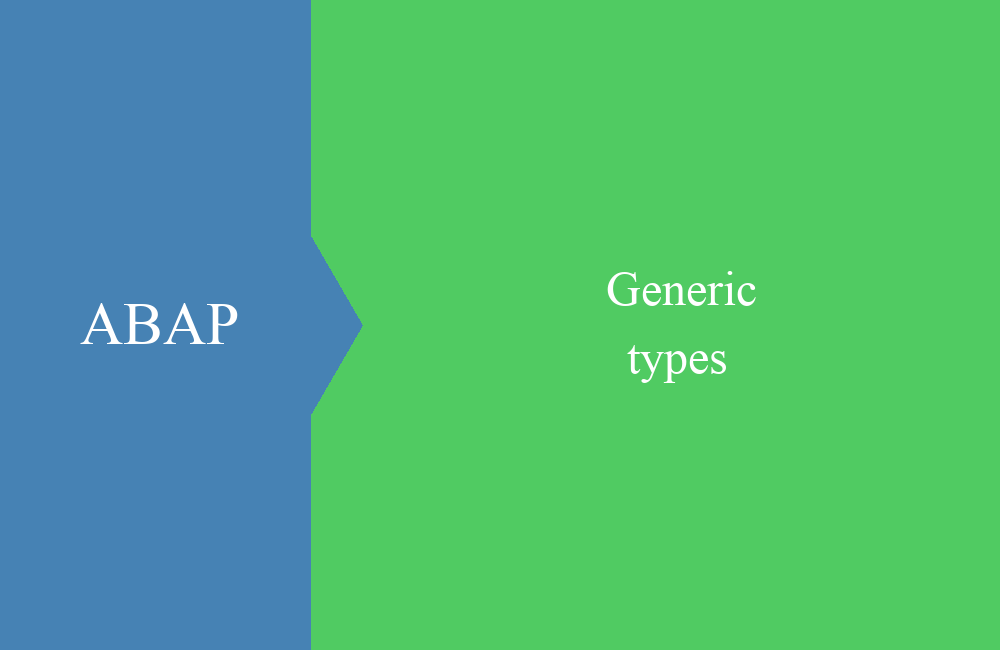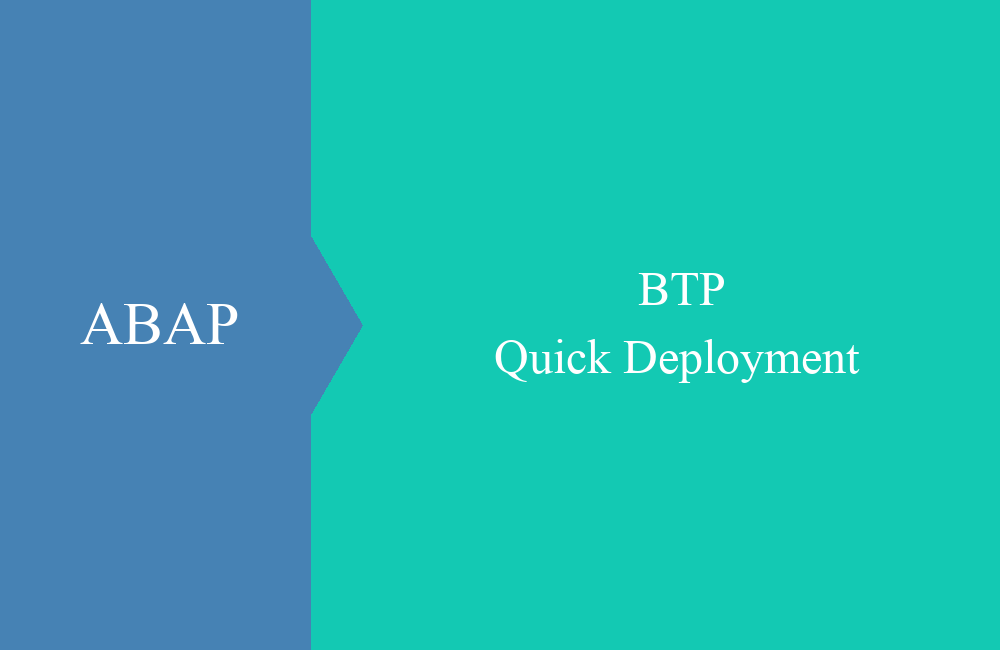ABAP Quick - Icons
Find icons in SAP and use them correctly? Here is a small guide on how to use the images for different purposes.
Table of contents
Today's article is all about icons and we want to show you where to find them, how to use them and how to use them best. How lifeless would an application that only consist of text look like?
Database table ICON
In the ICON table there are almost 1200 different icons, which you can also find anywhere in the system. If you are looking for a specific icon, you can usually do this quickly by name. If you are looking for the traffic lights, you can search for * LIGHT * or if there are only individual statuses, then for * LED *.
Hint: If you copy the ID field in the SE16/SE16N and the ALV display is active, you will also get the technical value of the icon. This technical value is always the same, consists of 4 characters, the first and last always being an @. This way you can recognize icon IDs in the system very quickly. For example @5C@ stands for a red LED or @0V@ for a green check.
Transaction ICON
With the transaction you can change the icons and texts and also search for them. The transaction is primarily used to maintain texts and to set the settings. Unfortunately there is no way to get the technical ID here.
Type group ICON
At this point, the technical IDs are linked to constants that are globally available in the system, as we explained in another article. For ease of use, we recommend using the constants as they are more readable in the source code.
Function module ICON_CREATE
There will be cases where you will show a status with an icon in an ALV, which gives the user too little information or may not be clear. In such cases, you can still create a text that appears when you move the mouse over the icon.
DATA:
ld_icon TYPE tv_image.
CALL FUNCTION 'ICON_CREATE'
EXPORTING
name = icon_failure
info = 'Something went wrong ...'
IMPORTING
result = ld_icon
EXCEPTIONS
icon_not_found = 1
outputfield_too_short = 2
OTHERS = 3.
IF sy-subrc <> 0.
ENDIF.
As a result, you get the icon back, but at the same time you have the integrated function of the popup when you move your mouse over it. Here in the example of the code shown above in the debugger.
Hint: A CHAR 4 data type is normally sufficient for the display of an icon, but if you still want text, you should use a longer type, such as the data element TV_IMAGE.
Conclusion
The search and use of icons in SAP should now be less of a problem for you and should be a bit more colorful and lively for the next projects. You can also use the icons for your next program documentation, where they work like in an ALV.