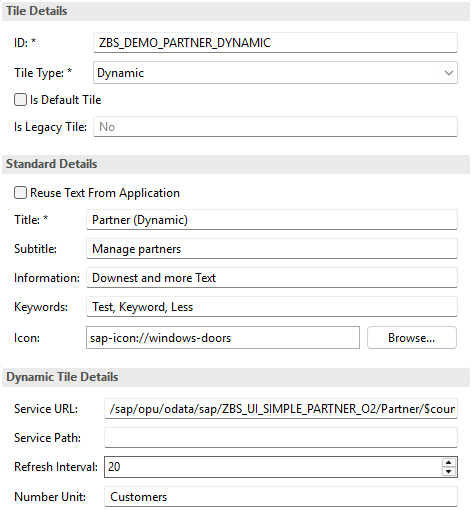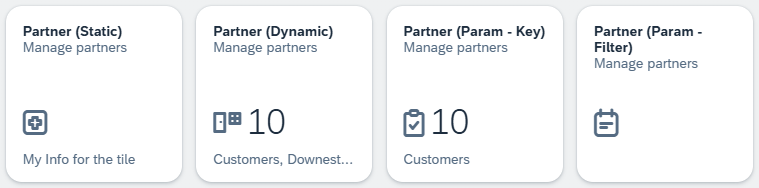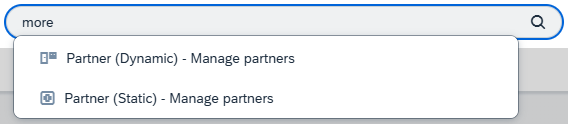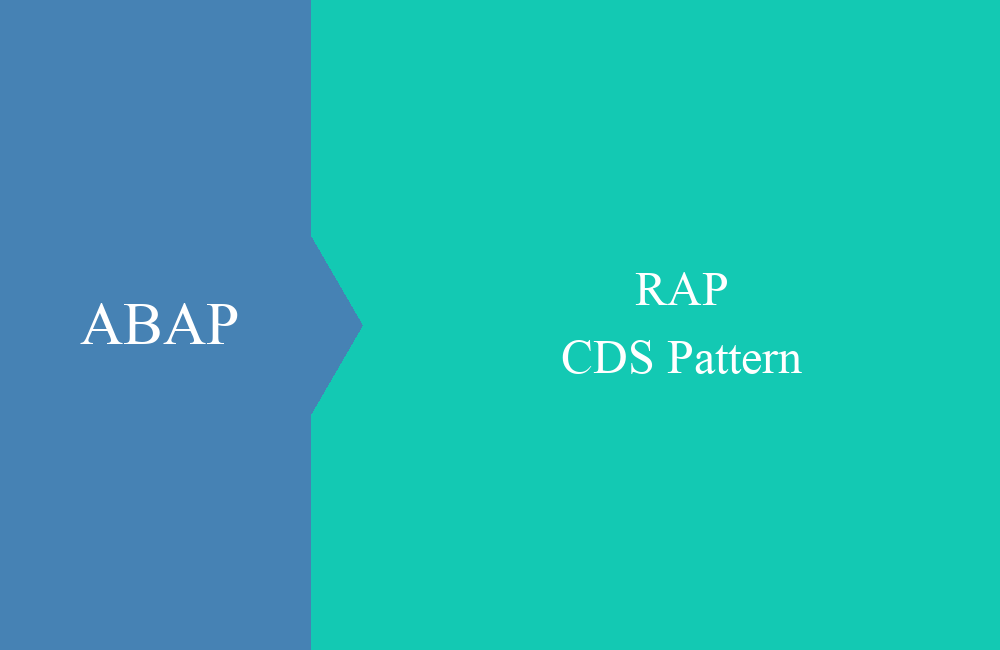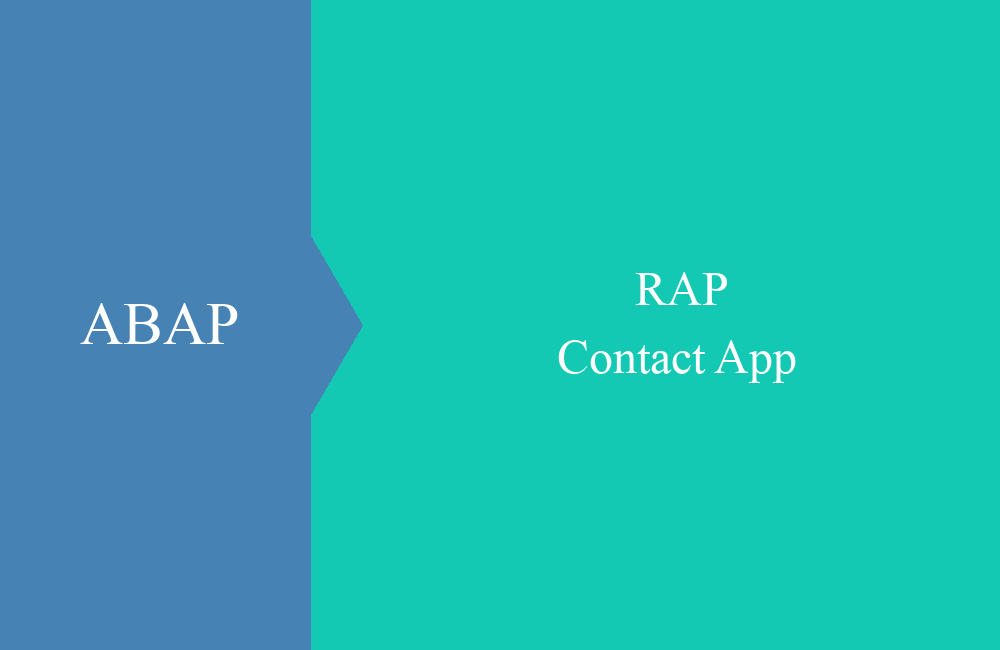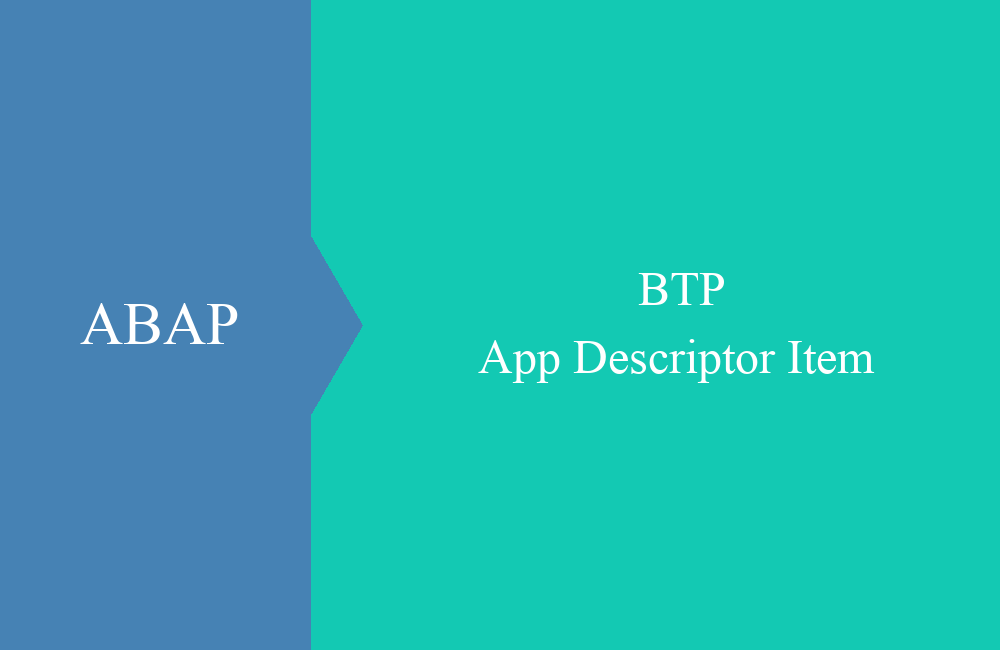
BTP - App Descriptor Item
What can you actually do with the App Descriptor Item in the system, and what settings are available for the tile and the application? Read more in this article.
Table of contents
In this article, we'll look at the capabilities of the "Launchpad App Descriptor Item" in the system and how you can use it to implement various functions.
Introduction
We've primarily used the App Descriptor Item passively in our articles so far. When deployed from the Business Application Studio, it is automatically created in the system once the corresponding Launchpad configuration has been created. Since several releases, it has been possible to view the configuration in the ABAP environment, create new ones, and even make changes.
Creation
In the first step, let's create a new App Descriptor Item for our partner app from last time. To do this, we go to the package and create a new object using the context menu. If you search for "app," you should find the appropriate entry among all the objects.
Next, we define a name and a description for the object. We are creating an item for a Fiori app and must also specify the app ID. In addition, the semantic object and the action are required; together they are needed for navigation.
After the transport has been assigned, the new object is generated in the system. Let's now take a look at the object and its various details.
Some of the settings are described in more detail:
- Application Type - Currently, there is the Fiori app or a URL, for example, if you want to link to a page.
- Suppress Tiles - If the setting should only be used for navigation and you don't need the tiles, you can suppress them.
- SAPUI5 Component ID - Application ID from the app's manifest.
- Navigation - We need the semantic object and action for navigating to the application.
- Parameters - Here you can specify additional parameters and mappings for navigation.
- Additional Parameter Handling - We should set this setting to "Allowed" if we want to work with the parameters later.
In the lower area, you will find the assignment to the various tiles. You can create different configurations for an app and thus customize the application. We'll look at the different tiles in the next chapter.
Tile
In this chapter, we'll define some tiles in the system and try out different scenarios and configurations for their use.
Static
If the tile is defined as static, then there will be no updates on the surface. Appropriate text and subtitles will then be displayed; the configuration in our example therefore looks like this.
The title and subtitle are displayed at the top of the tile, with the selected icon below. If information is defined, it is displayed as text in the lower part of the tile.
Dynamic
The dynamic tile has additional options for making further settings. The goal is to display additional information in the form of a number. We can define a service and a query that provides us with the number as content. We can also define a refresh interval and a unit to see what the number represents. In this example, we show the number of partners on the tile, which we can also see in the app.
Parameters (Key)
In addition to the tile settings, we can store further information, such as parameters that are set as default during navigation. In the first case, for example, we define the entity's complete key as a parameter.
If we then navigate via the tile, the parameters are set as default. If they match the complete key, we land on the entity's object page and skip the list report. In this case, we must also store the additional information, even if it is initial. Using the semantic key, we can control whether we need this information or just want the partner number as a key.
Parameter (Field)
In this scenario, we define a parameter that does not correspond to the key and restrict the country to US. Otherwise, the settings are relatively similar to those for the static tile.
If we now navigate through the application, we end up in the List Report. Here, the country filter is predefined, and the selection has already been made. A small hack to use the application's autoload feature.
Results
Here you can find the four different tiles next to each other. This is where the various settings come into play. You can also see the use of the information together with the unit for the dynamic tile. If there is enough space on the tile, the information is entered behind the unit.
The "Keywords" field can also be used for searching within the Launchpad. If we then search for "more" in this example, we will also be shown the two applications where we have stored the information.
Configuration
Here are the various configuration options again and what exactly can be done with the fields:
- Identification - Identifies the tile within the configuration
- Tile Type - Type of tile; currently, you can choose between static and dynamic.
- Reuse Text From Application - The settings and texts of the app (manifest) are used, including the translations.
- Title - The title, which is displayed in the upper area and is written in bold.
- Subtitle - The title is located below the actual title and usually has a descriptive component.
- Information - The information is text that is displayed in the lower part of the tile.
- Keywords - Keywords for searching in the Launchpad. The information is not displayed on the tile.
- Icon - Display of the icon on the tile. All icons can be selected using the completion option.
Parameters for the dynamic tile are explained again here:
- Service URL - The URL that is called to determine the count.
- Refresh interval - Number of seconds how often the count on the tile is updated. If 0, the number is only determined at the beginning and then remains fixed until the Launchpad is refreshed.
- Number Unit - Text displayed as the unit for the number. Located in the same line as the information.
Translation
The texts are entered permanently in the App Descriptor Item and can then be translated, like most processes in ABAP Cloud, using the "Maintain Translations" app (F4950). You can find further details on the translation process in this article. For the actual translation, you have various tools at your disposal; you have to see which one suits your process best.
Complete example
You can find the objects in our GitHub repository. In this commit you will find the changes from this article and can take another look at the configuration.
Conclusion
The Launchpad App Descriptor Item, as it is fully called, offers us the possibility of defining dynamic configurations in the system. We don't have to adapt the app again to expand the content in the launchpad.
More information:
SAP Help - Editing Launchpad App Descriptor Items