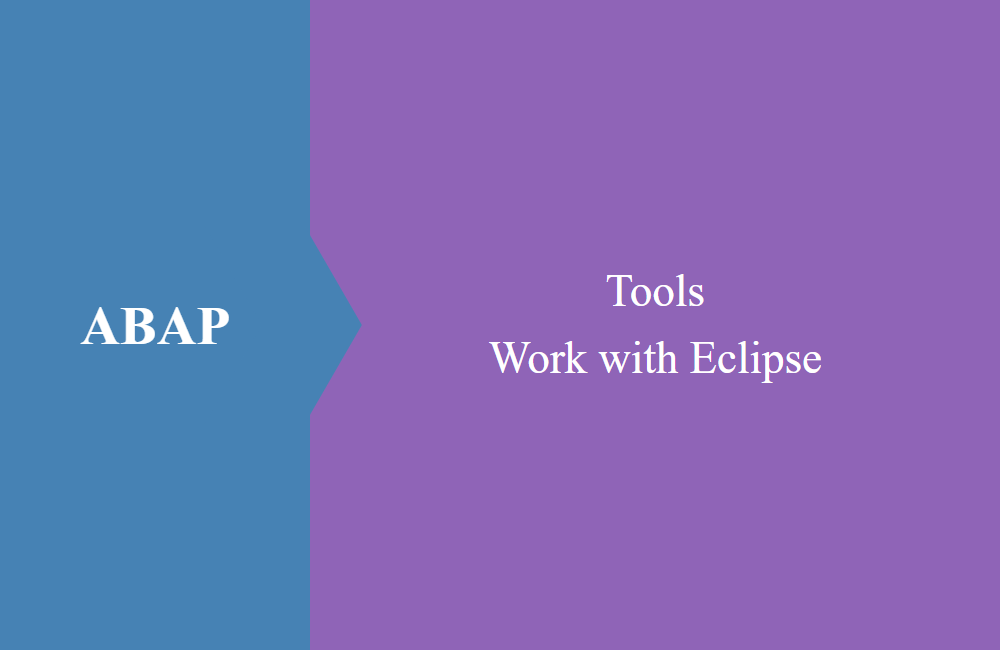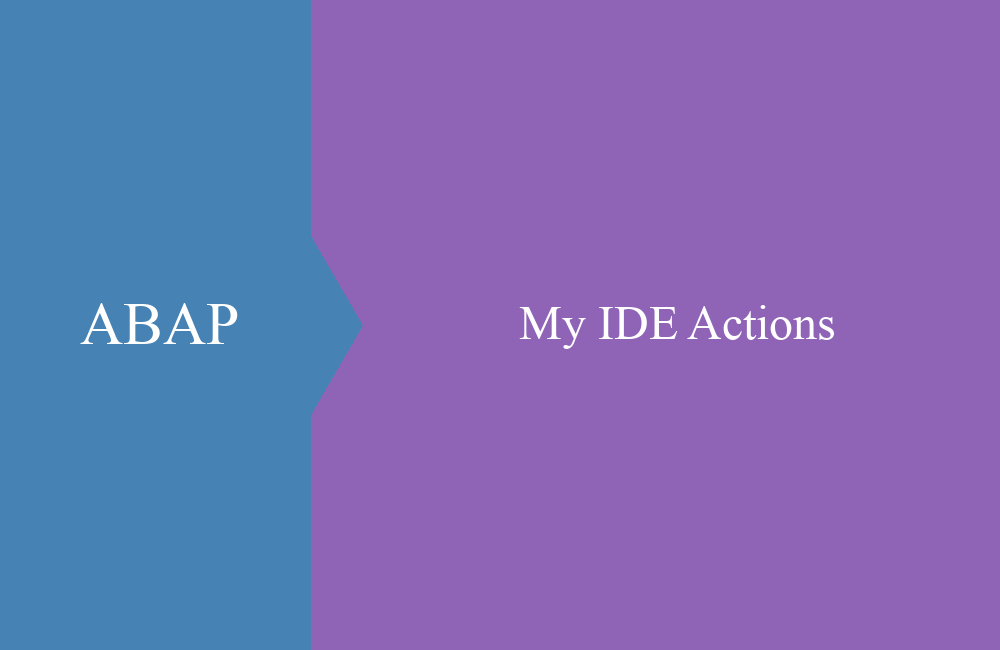ABAP Tools - Why switching to ADT?
Why should you switch to the ABAP Development Tools today? We want to bring this closer to you in this article.
Table of contents
Why should you switch to ADTs today? You probably asked yourself this question when you called up the article. From our point of view, we will give you a few points today why it is worthwhile and what advantages you can gain from it.
Training
In the beginning, working with Eclispe will be a little more difficult, especially if you have been used to working with the Workbench for years. The view takes getting used to, the navigation is probably very difficult for you. But you should not be afraid of this initial effort, because these points will later all disappear and be offset by the full benefits of the development environment.
It is best to start editing and creating the first new objects one by one directly via Eclipse, that helps above all if you want to wean yourself off the SE24 with form view. Working with a form view offers advantages when creating a class and clarity, but robs you of the knowledge of how a class actually works.
You should ask yourself the question: Can you create a class with interfaces and inheritance without using the form view, where you can enter everything and have your F4 help? What do well-defined method interfaces actually look like?
CLASS zcl_bs_hello_world DEFINITION
PUBLIC
CREATE PUBLIC .
PUBLIC SECTION.
INTERFACES if_oo_adt_classrun.
PROTECTED SECTION.
PRIVATE SECTION.
METHODS:
get_date
RETURNING VALUE(rd_date) TYPE d,
get_time
RETURNING VALUE(rd_time) TYPE t.
ENDCLASS.
CLASS zcl_bs_hello_world IMPLEMENTATION.
METHOD if_oo_adt_classrun~main.
out->write( 'Hello SCP!' ).
out->write( |Today is the { get_date( ) DATE = USER }| ).
out->write( |Now it is { get_time( ) TIME = USER }| ).
ENDMETHOD.
METHOD get_date.
rd_date = cl_abap_context_info=>get_system_date( ).
ENDMETHOD.
METHOD get_time.
rd_time = cl_abap_context_info=>get_system_time( ).
ENDMETHOD.
ENDCLASS.
As an example, a small Hello World class from the SAP Cloud Platform. You should get used to this view, because the easier it is to develop in the ABAP Development Tools. From our personal experience we can tell you that it is easiest if you keep dealing with it again and again and will it will fasten you up.
Navigation
At the beginning, the navigation is a bit more difficult because you cannot navigate directly to the next object by double-clicking and the shortcuts are somewhat different. It is difficult to find an object if you cannot find the button for it. And how do you get the last view again?
At this point a few tips for navigating through the objects:
- CTRL + SHIFT + A - This allows you to search for and open any object
- CTRL + click - forward navigation to the selected object, exactly what happens when you double-click in the SAP GUI
- Tabs - Whenever you navigate to a new object, a new tab is opened, here there is no restriction to n-windows
- Project Explorer - This helps a lot with the navigation in the package, as you know it from the SE80
Functions
We will discuss the various functions in the ABAP Development Tools in more detail in later articles, since there are many helpful functions that are suitable for different situations. However, we would like to share some quick wins with you that will make your everyday life easier.
- F1 - just like in the SAP GUI, you call up the help for the statement from the current cursor
- F2 - Calls up additional information about the current element (data type, documentation, fields of the structure)
- CTRL + spacebar - autocomplete, especially for faster typing and to complete commands and language constructs
- CTRL + 1 - Quick fix for context-based help (create a method, change the visibility, etc.)
These are the typical functions you will learn at the very beginning of development in Eclipse, as they are an important part of a fast development cycle of source code.
In the end, it is the scope of the functions that greatly increases the development speed in Eclipse if they are used correctly. This will bring you a big advantage in the future when it comes to efficiency and cleanliness. But more on that in further articles.
Views
The most important point that you should learn at the beginning is that the views are sometimes completely different than in the GUI and even such a simple overview as a table is presented as "simple" text. Here you may be missing some information at the beginning, but with the important functions from above, you should be able to get them back quickly.
Cloud
If you want to work on the SAP Cloud Platform, you can only do this with the ADTs. There is no SAP GUI and no reports in the cloud, which greatly limits the selection of the objects to be developed. In the future, many things such as report lists or screen processing will be eliminated because they are simply not possible.
The GUI of the cloud is called Fiori app and the interface OData, two very important technologies for the future that you should definitely know and understand.
Conclusion
The time of the SAP GUI is not completely over, especially if you are still working on an on-premise system, which is the majority of the systems today. Extensions to the standard or simple enhancements will continue to take place via the SAP GUI, here SAP will not provide any other tools for Eclipse.