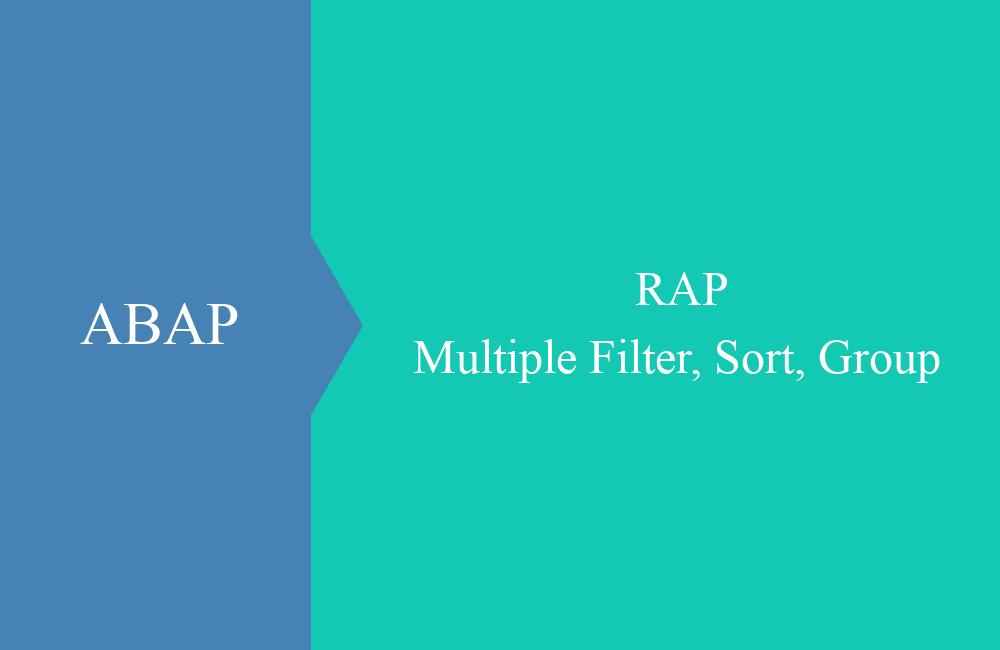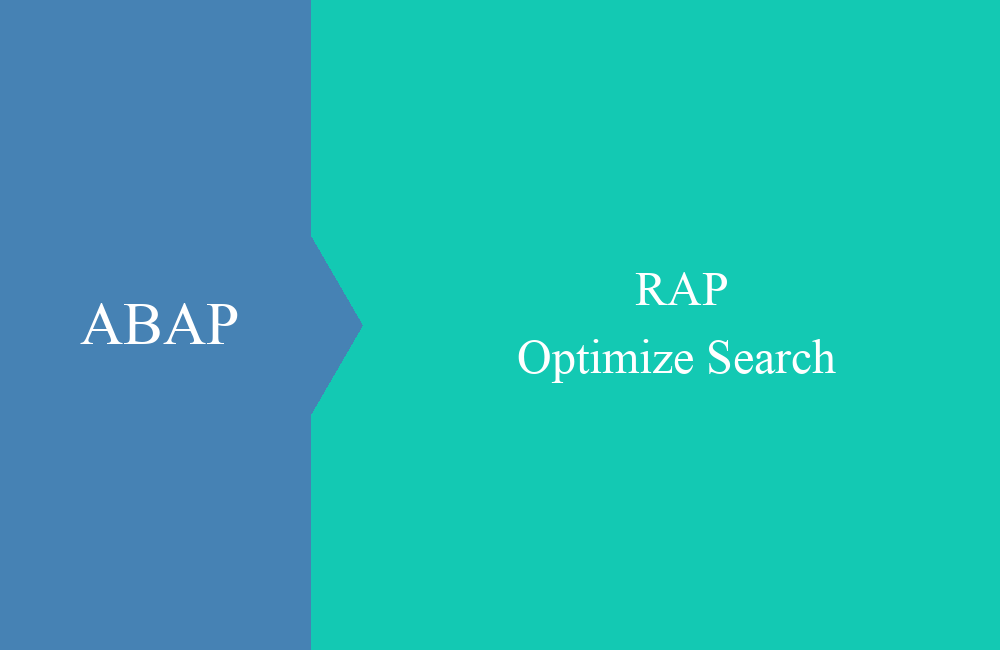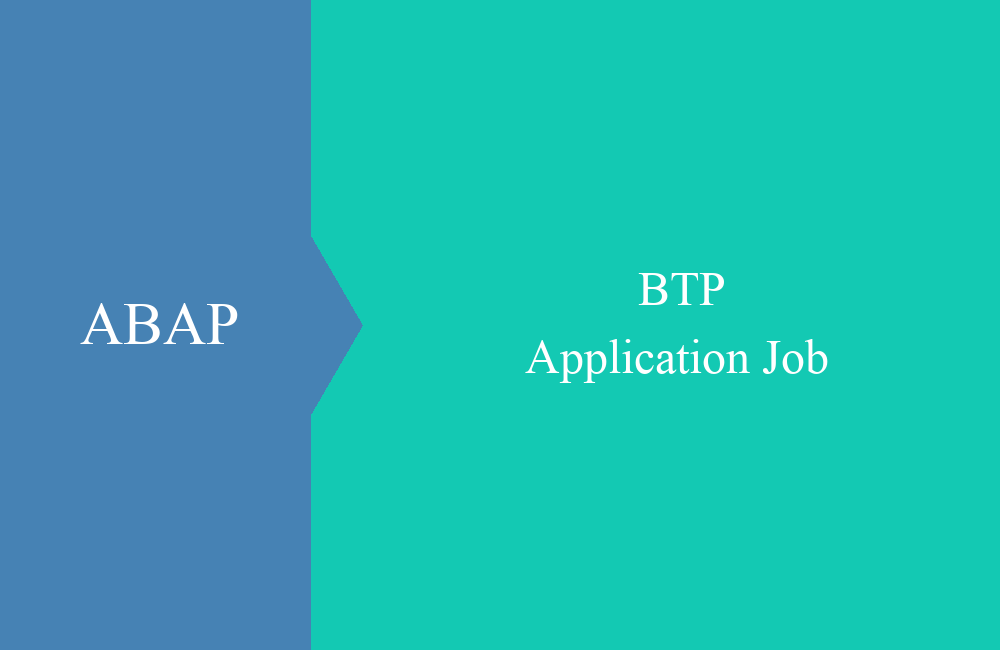
BTP - Application Jobs (Introduction)
This article is about an introduction to the topic of jobs on the ABAP Environment and what differs from on-premise.
Table of contents
When you work with the cloud, you will quickly realize that scheduling jobs is no longer so easy. In every report with a selection screen there was the option to schedule a background job, but this option has now been eliminated. Therefore, in this article we will take a look at the successor solution.
Introduction
The topic of jobs has been completely revised again in the BTP; the background is the switch from reports to classes. Previously, jobs were scheduled via the GUI transactions SM36 or directly via the report. Reports no longer exist in the cloud, so an alternative had to be created. For this purpose, there are now Application Jobs in the ABAP Environment, which are a preview of what it could look like on-premise.
Getting in
You can get started via the Fiori Launchpad if you have the appropriate permissions. There are two business catalogs in the system:
- SAP_CORE_BC_APJ_JCE - Authorization for the "Application Jobs" app
- SAP_CORE_BC_APJ_TPL - Authorization for the "Application Job Templates" app
If you have both roles, you should find the two tiles in the App Finder and can use them to schedule, execute and check jobs:
Application Jobs
This is the main app when it comes to managing jobs. Here you can make evaluations of ongoing, completed or future jobs. Here you get an overview of the jobs, similar to SM37.
Various options are also available to schedule a new job, cancel or restart an existing job. However, an entry in the list must also be selected. The data restriction filter is very extensive and should cover your needs.
Schedule job
To schedule a new job in the system, you have to click on the "Create" button in the "Application Jobs"; a wizard with three steps follows.
Step 1 - Choose job template
Depending on your authorizations, you will see all of the system's jobs for which you are authorized. In development you may be able to see all jobs, but in test and production you need permissions for the individual jobs. We'll show you how to manage permissions in a later article.
Step 2 - Options
When should the job run, how often should it run and should it run regularly? You can make the settings here and specify the repetitions and frequency. This corresponds to the standard in the GUI via transaction SM36 or when scheduling from the report.
Step 3 - Settings
If the job supports additional settings, you can enter them here. The image is generated dynamically via the settings and may vary from job to job. These settings would most closely correspond to the selection screen and the values in the GUI.
Finally, the job is scheduled and can be found in the list.
Application Job Templates
When scheduling the job, we had to specify a job template that we wanted to use for the run. A standard template is defined for each job, which we can manage via the app. We also have the option of creating new templates, the advantage of which is that we can create several steps there in order to carry out different jobs together. First of all we get a list to manage the templates:
Using the “Create” button we can define a new template and add different steps from different jobs. We can already preset scheduling options and maintain the parameters of the “selection screen”.
In our example, the template has a total of three steps and we have to maintain the parameters for all steps as long as parameters are defined as mandatory fields. After completing the template, we can select it in the “Application Jobs” app and adjust the fields accordingly. The settings made here should be viewed as suggested values.
Conclusion
Jobs will change somewhat in the future and move away from reports. The decoupling from the reports is more of an advantage, as more and more objects will be based on RAP and Fiori and the concept of the report there is no longer up-to-date. Tasks that are executed in the background are also created accordingly.
Source:
SAP Help - Application Jobs